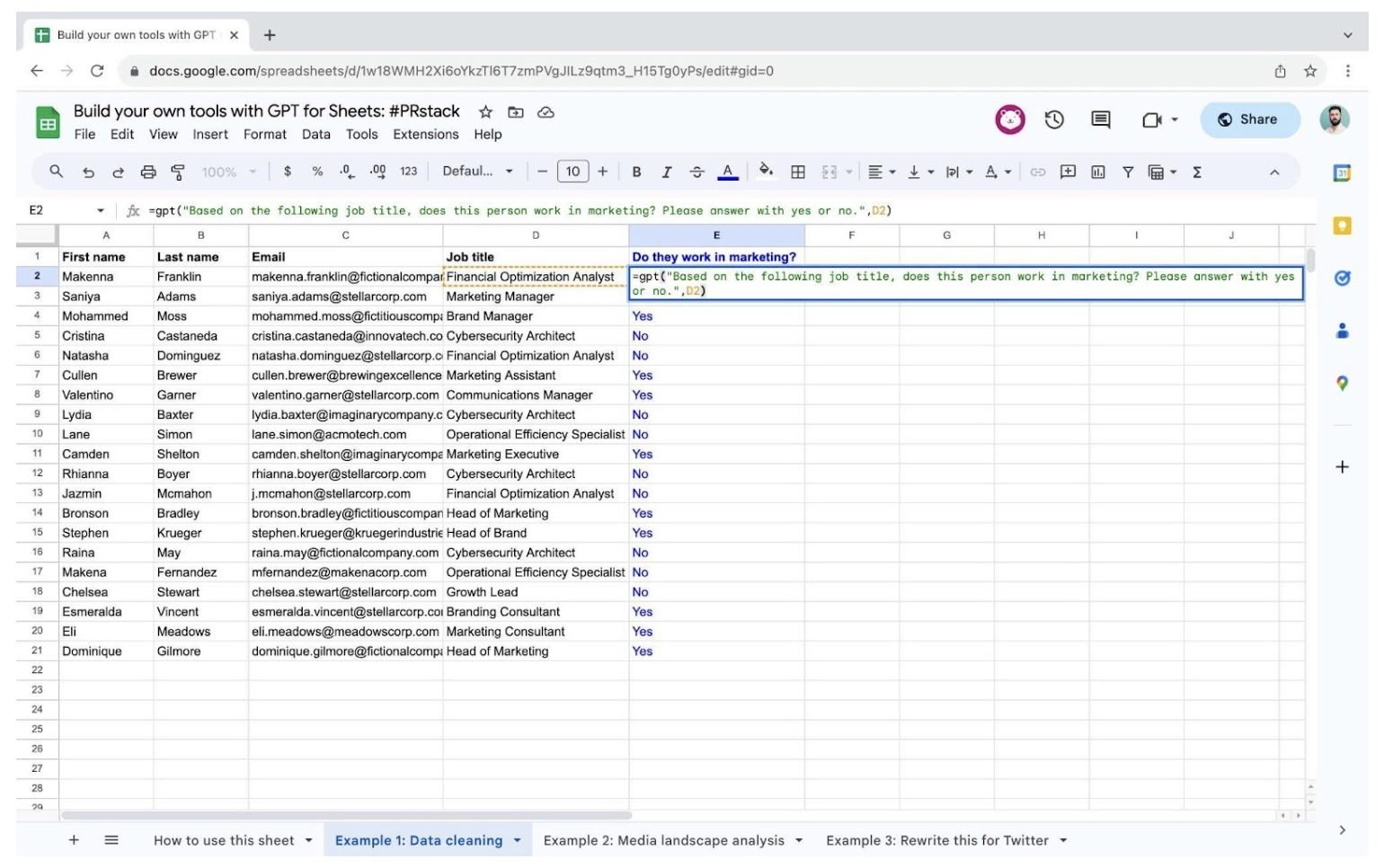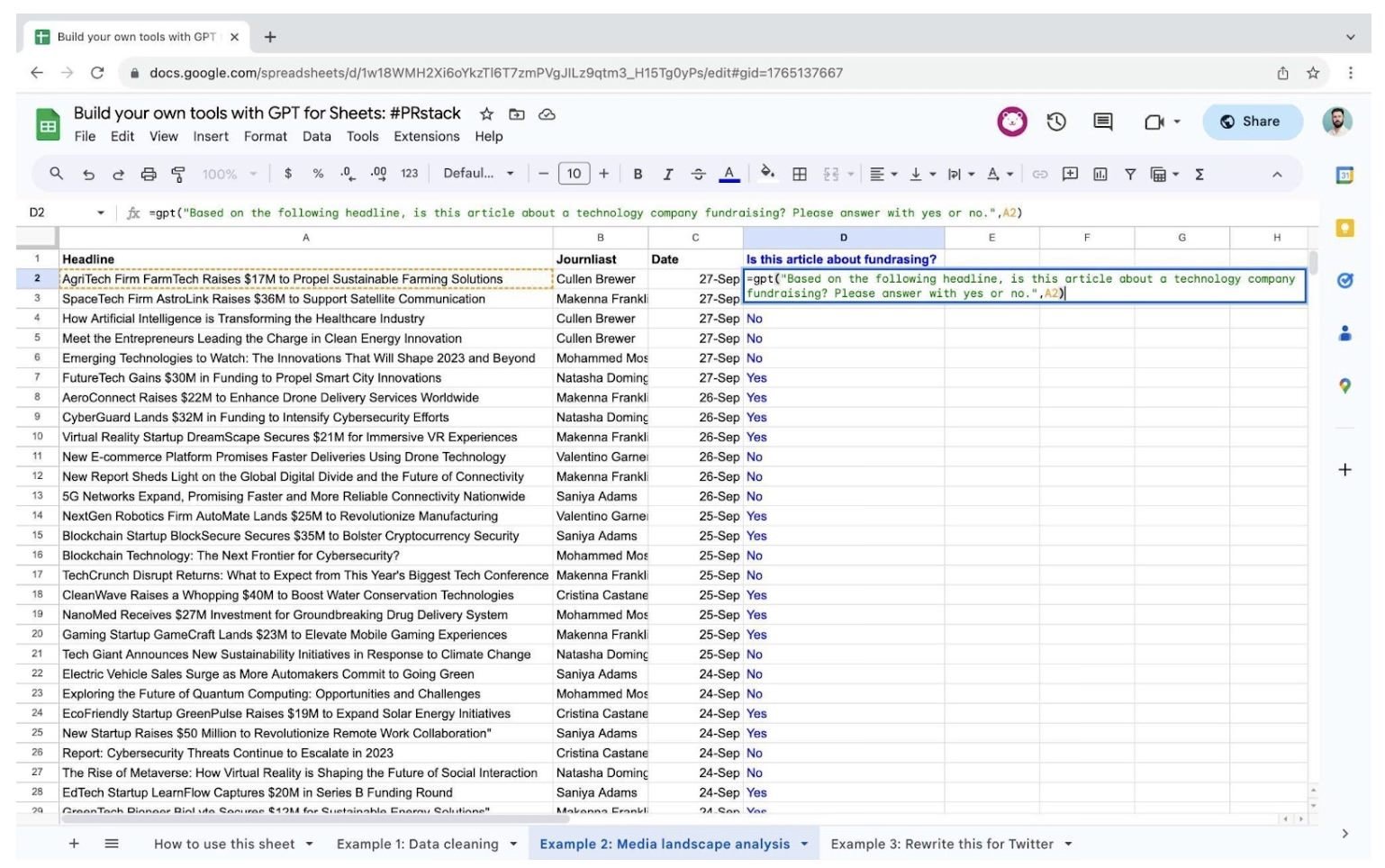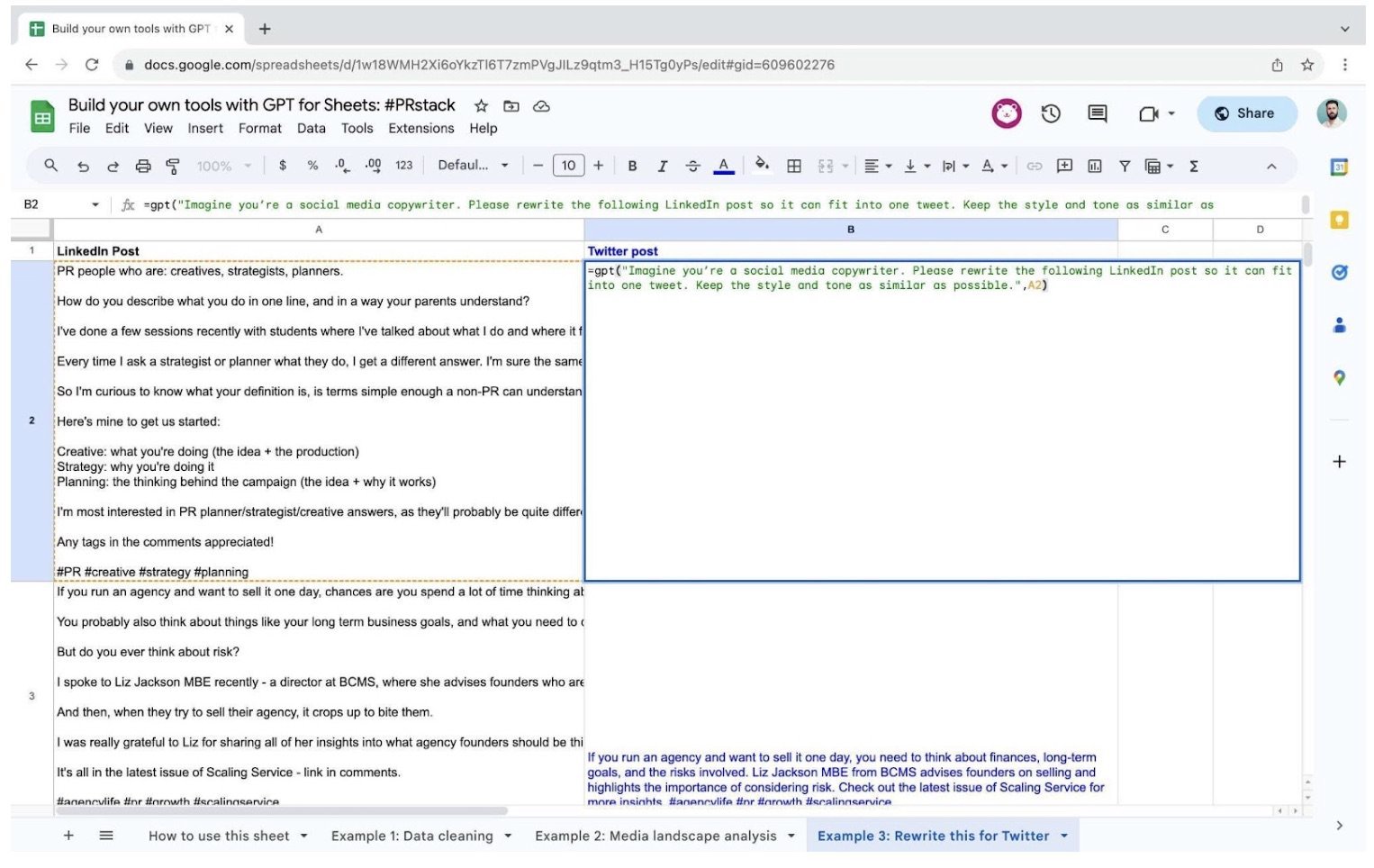This is a chapter from #PRstack: AI tools for marketing, media, and public relations, the latest #FuturePRoof publication. You can buy a copy of the complete book from Amazon in Kindle and print formats. The Kindle version doesn’t include images due to format limitations.
GPT for Sheets by Paul Stollery | Practitioner
GPT for Google Sheets enables public relations practitioners to leverage AI to analyse data, reformat content, and automate repetitive tasks, although human oversight is still required.
Building your own AI-driven application sounds like the sort of task that is out of reach for your typical public relations practitioner.
However, thanks to the no code movement, it’s easier than you think. If you’ve got an hour to spare, and you’re in the mood to indulge your geekier side, you can start creating custom processes with AI.
This will also give you a greater understanding of the practical possibilities of AI today.
For a layperson, the quickest way to learn about plumbing is to try and replace your bathroom sink. Build something with AI, and you’ll immediately be far better at distinguishing between the tangible possibilities of what AI can do today, and the reams of empty promises that are coming out of Silicon Valley.
The easiest place to start is with Google Sheets. You can install an extension called 'GPT for Sheets', and then use GPT to analyse data at scale.
This tutorial will focus on the use cases for 'GPT for Sheets' and how it can fit into the workflow of a public relations practitioner. At the time of writing, instructions on how to install 'GPT for Sheets' can be found here: gpt.space/sheets. If that link is broken, ask ChatGPT.
Use case one: cleaning up your data
Let’s say you’re running an event and you want to invite marketing practitioners. You’ve got contacts in your CRM with an email and job title, but no way of filtering by industry.
You can use 'GPT for Sheets' to reference the contact’s job title and estimate whether they work in marketing.
1. Download the data from your CRM, and open the spreadsheet in Google Sheets.
2. Use the prompt =gpt("Based on the following job title, does this person work in marketing? Please answer with yes or no.",D2), where ‘D2’ references the cell with the job title in it.
Use case two: media landscape analysis
If you’re selling in a funding round for a client, the easiest way to know whether to send it to a journalist is to see if they’ve written about funding rounds recently.
This is currently a manual process, but if you can get a list of coverage into a spreadsheet, GPT for Sheets can help to automate this process.
1. Download the journalist’s details from a media database, and pull a list of their most recent articles into a spreadsheet.
2. Use the prompt =gpt("Based on the following headline, is this article about a technology company fundraising? Please answer with yes or no.",D2), where ‘D2’ references the cell with the headline in it.
3. Filter by ‘Yes’.
Once you’ve removed the duplicates, you’ll have a list of journalists who have recently written about fundraising.
Use case three: reformatting content
ChatGPT isn’t great at writing original content. But if all you’re doing is reformatting posts, it can produce a solid first draft.
If you’ve got a content calendar, write the LinkedIn posts first, then ask ChatGPT to provide you with a first draft for other channels:
1. Open up your content calendar in Google Sheets
2. Use the prompt =gpt("Imagine you’re a social media copywriter. Please rewrite the following LinkedIn post so it is better suited for Twitter. Keep the style and tone as similar as possible",D2), where ‘D2’ references the cell with the LinkedIn post in it.
Getting started
For a copy of the spreadsheet used in the screenshots, head to gpt.hardnumbers.co.uk. GPT for Sheets allows you to analyse data and produce content at scale. However, human input is still vital to ensure accuracy and quality. This customisable tool is extremely powerful. Wield it wisely.
Paul Stollery, co-founder and creative director, Hard Numbers
https://www.linkedin.com/in/paulstollery/
Paul is the group creative director and co-founder at Hard Numbers. His role involves overseeing campaign ideation, content creation and managing our network of freelance creatives.